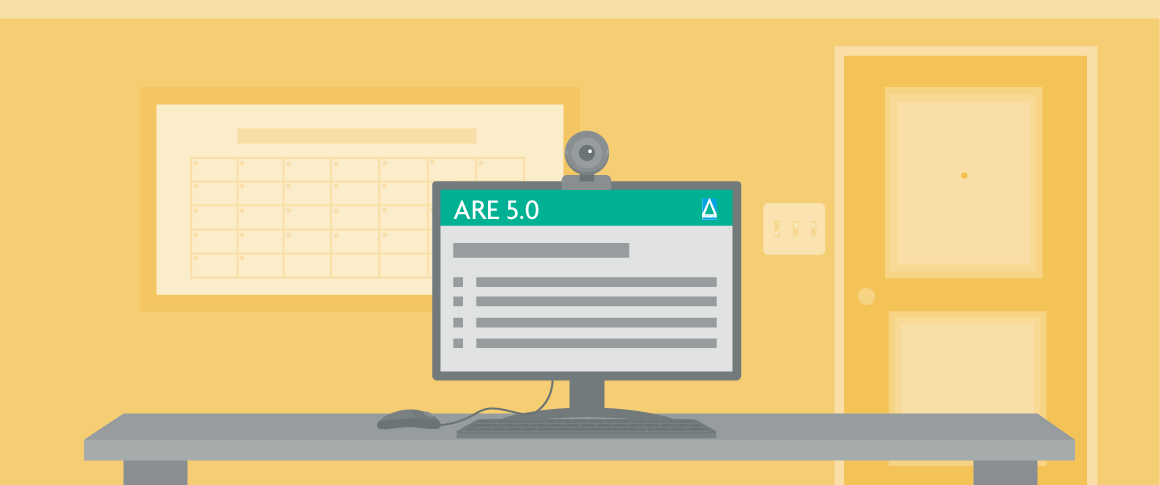Note: NCARB updated this blog in October 2025.
Taking the Architect Registration Examination® (ARE®) online offers flexibility and convenience, but it also requires preparation. To ensure a smooth testing experience, confirm that your computer, internet connection, and testing space meet all requirements established by NCARB and PSI.
These requirements and policies are detailed in the ARE 5.0 Guidelines and PSI’s Taking the ARE website. Review them carefully prior to scheduling your online-proctored exam. Before each online-proctored appointment, complete a free PSI test run to confirm that your setup and space meet the technical and environmental requirements for online testing.
Technical Setup
NCARB and PSI have defined technical requirements to make sure you have a consistent testing experience without interruptions. In instances where PSI’s and NCARB’s requirements differ, follow the most stringent requirement.
PSI Requirements
The ARE is delivered through the PSI Proctoring Platform, which has defined system requirements for secure testing. Start by reviewing PSI’s Taking the ARE webpage and the Online Proctoring Guide for NCARB. These resources include a link to perform a quick system compatibility check.
The system check—which typically takes one to two minutes—verifies that your computer hardware, operating system, and internet connection meet PSI’s minimum standards. Run the check using the exact setup you plan to use on exam day, including the same computer, monitor, webcam, and internet connection, to obtain accurate results. This check does NOT replace the requirement to complete a PSI test run.
NCARB Requirements
Because the ARE includes many graphic elements, NCARB has several system requirements that extend beyond PSI’s minimums. Before your appointment, review the technical standards in the ARE 5.0 Guidelines to confirm that your setup meets NCARB’s specifications, including:
Computer: Use a laptop or desktop computer with a single-monitor configuration. Tablets and touchscreen monitors are not permitted, and tablet/laptop hybrids must operate in laptop mode with tablet mode disabled. Keep your laptop plugged directly into a power source throughout the exam. If you connect an external monitor, the laptop lid must remain closed, and you will need to use an external keyboard and mouse.
All cables connected to your computer and peripherals must remain visible and accessible for inspection prior to testing. Docking stations, multiport adapters, HDI splitters, and similar devices that provide additional video, network, or power connections are not allowed. USB hubs that only add ports for peripherals are acceptable. Disable Bluetooth and plan to use wired or non-Bluetooth wireless peripherals. You will need administrative permissions on the computer, as the PSI Proctoring Platform may prompt you to modify settings or close certain programs.
Webcam: An external webcam is required. It should have a flexible mount or cable long enough to provide a full 360-degree view of your testing environment, including under your desk and behind your monitor. The webcam must autofocus so that the proctor can clearly see your ID and surroundings. Integrated webcams are not allowed.
Keyboard and Mouse: You may use your laptop’s built-in keyboard and trackpad or external devices during testing. If your laptop is connected to an external monitor, the laptop lid must remain closed, and both an external keyboard and an external mouse are required. Wired or non-Bluetooth wireless peripherals are permitted. If you choose to use wireless devices, make sure their batteries are fully charged and can last for the entire duration of the exam.
Audio: Speakers and a microphone must remain enabled during testing. Headphones, headsets, and earbuds are not allowed. Adjust the speaker volume to a comfortable setting before launching the PSI Proctoring Platform.
Monitor: The ARE interface is designed for a single 19-inch or larger monitor with a resolution of 1920 × 1080. Smaller monitors or lower resolutions reduce image clarity and may require additional scrolling.
Internet and Network Settings: Connect to the internet through a wired Ethernet connection with a minimum of 3 Mbps of dedicated bandwidth. Wi-Fi should be avoided, as it can become unstable and disrupt the exam. Limit other internet activity in your household—such as streaming or gaming—during your appointment.
PSI Proctoring Platform accesses your computer, including your camera and microphone, which some systems may flag as a security risk. Before testing, adjust your computer, router, or Internet Service Provider (ISP) security settings to prevent the PSI Proctoring Platform from being blocked. Temporarily disable any corporate or network firewalls during the exam and disconnect from any VPN before launching the PSI Proctoring Platform, as VPNs can interfere with connectivity. Remember, you must have administrative permission on your computer to make changes to your network and security settings.
Browser and Applications: The latest version of Google Chrome is required to run the PSI Proctoring Platform. Close all other applications before launching the exam to prevent interruptions or performance issues.
Testing Environment
Your testing space needs to be private, quiet, and free of distractions. Whether you test from home, an office, or another secure location, the following requirements—and any others outlined by PSI and in the ARE 5.0 Guidelines—apply:
Privacy: Testing must take place indoors in a walled environment. The space should be private, ideally with a single closing door in view of the camera. If the space does not have a door, use a curtain or sheet to block the entrance. No other people or animals can be present or enter the room during your exam.
Lighting and Sound: The testing space must be bright enough for the proctor to see you clearly. Keep the room well-lit throughout the appointment and free of background noise.
Setup: The testing space must be cleared of items or materials not required for testing. Remove or fully cover personal belongings and household items, except for furniture. You can use bed sheets or other opaque materials to cover items. If needed, you may define a smaller testing area with bedsheets, curtains, or room dividers—as long as the proctor can see the entire space during check-in and throughout the exam.
Workspace and Immediate Surroundings: Place your computer on a hard surface, such as a table or desk, not in your lap. The workspace may only contain the equipment needed to complete your exam: your computer, monitor, webcam, keyboard, and mouse. Remove any picture frames, pencil holders, decorations, office supplies, or similar items from your desk and nearby surfaces.
Entire Testing Space: Countertops, shelving, bookcases, and all other surfaces should be either cleared or covered. Turn off and cover televisions or screens in the room. Remove or cover anything that could block the proctor’s view or conceal materials, such as laundry piles, beds, open storage bins, or stacks of papers.
Before your exam begins, take a moment to clear your space of items like these (and similar ones):
Reference materials, scratch paper, pens/pencils, notepads, or language dictionaries
Calculators
Tablets, e-readers, laptops not used for testing, or other electronic devices
Smart watches, smart glasses, smart jewelry (such as rings or necklaces), fitness trackers, or other wearable technology
More than one cellphone
Headphones, earbuds, or any in-ear devices
Baggage, handbags, purses, wallets, or briefcases
Food or beverages
Tobacco or other smoking products
Pre-approved personal items are permitted within the testing space. You can have one cell phone in the room with you, but it must be placed out of reach, positioned horizontally on a flat surface, and out of view of the camera. Set it to vibrate, silent, or turn it off.
Schedule a Test Run
Before each online-proctored ARE appointment, you are required to complete a free PSI test run to confirm with a proctor that your computer, internet connection, and testing space meet all technical and environmental requirements. Plan to complete another test run if your equipment or environment changes before your exam.
Schedule a test run appointment through the “Exams” tab within your NCARB Record.
Tips for your test run:
- Schedule early: Book your test run well before your ARE appointment. This gives you time to make any adjustments or reschedule your exam if needed.
- Use the same setup: Run the test under the same conditions you plan to use for your actual exam—same computer, same internet connection, same room, and even around the same time of day.
- Be prepared: The test run uses the PSI Proctoring Platform, so make sure your system permissions allow the secure connection to launch successfully.
- Expect a full walkthrough: You’ll complete the same check-in steps used for the real exam and see a short, unscored quiz that verifies your setup works correctly.
During the session, work with PSI’s proctor or technical support team to resolve any issues. If your setup or testing space still doesn’t meet requirements, make adjustments and schedule another test run to confirm everything is working properly.
Candidates who are unable to meet the requirements will need to take their exam at a PSI test center.
Note: NCARB will not issue refunds to candidates who are unable to complete an exam appointment due to technical issues or environmental issues if the candidate did not complete a test run prior to their exam.
Set Up for Success
Taking time to review the requirements, prepare your setup, and complete your PSI test run can make all the difference. With these steps in place, you’ll feel confident and ready to focus on what really matters—demonstrating your competency and taking another step toward licensure.